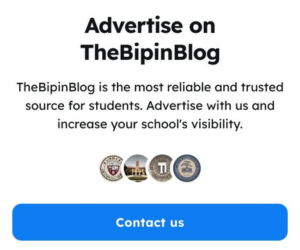How to Fill Driving License Online Form in Nepal (Updated 2025 Guide)
Learn how to fill out the online driving license form in Nepal (2025 Update). This easy step-by-step guide helps you register, choose exam dates, and avoid mistakes. Perfect for new applicants and renewals!

Are you planning to get your driving license in Nepal in 2025? Whether you are applying for a new license or retaking the written exam, you must fill out the online form correctly through the official DOTM (Department of Transport Management) Nepal portal.
In this article, we will walk you through step-by-step instructions—in simple Nepali-friendly language—to fill the online driving license form in Nepal. This guide is based on the latest update in 2025 and includes everything from registration to final print.
Why Fill Driving License Online Form?
Online system has made the application process:
-
Faster
-
Easier
-
Transparent
-
Accessible from anywhere
You don’t need to stand in long lines for hours anymore. All you need is a mobile or computer with an internet connection.
Step-by-Step Process to Fill Driving License Online Form (Updated 2025)
Step 1: Visit the Official Website
Go to the official website:
https://applydl.dotm.gov.np
This is the only official government portal to apply for a driving license in Nepal.
Step 2: Click on "Online Driving License Form"
On the homepage, look for the section that says:
“Apply Online Driving License Form”
Click on it.
You will be redirected to the page where you can choose your license category.
Step 3: Choose the License Type
Now select:
-
New License (New Application)
-
License Renewal
-
Duplicate License
-
Category Addition
For first-time users, choose “New License”
Step 4: Fill in Personal Details
You will now see a long form. Fill in your:
-
Full Name (in English and Nepali)
-
Date of Birth (Use Nepali Date - B.S.)
-
Gender
-
Father’s/Mother’s/Spouse’s Name
-
Citizenship Number
-
Mobile Number
-
Email Address (if available)
-
Province and District
-
Your current and permanent address
Note: Make sure all details match your Citizenship Card.
Step 5: Upload Documents
You will now be asked to upload:
A clear scanned copy or photo of:
-
Your Citizenship (Front and Back)
-
Passport-size Photo (Recently taken, not older than 6 months)
File Size Tip: Keep photo size under 200 KB
Step 6: Choose the License Category
Now choose what type of license you want:
-
A – Motorcycle / Scooter (mooped)
-
B – Car/Jeep/Van
-
K – Scooter
-
H – Tractor
...and so on.
You can choose more than one category if you want.
Step 7: Select Your Province and Office
From the dropdown menu, select:
-
Your Province
-
Your preferred Transportation Management Office (like Ekantakuna, Thulo Bharyang, Chabahil, etc.)
Choose the office nearest to your location.
Step 8: Pick an Exam Date
You will now see a calendar with available dates. Select a date for your:
Written Exam (Likhit)
Important:
If no date is available, try again the next day. The system opens daily at 6 AM, and dates get filled fast.
Step 9: Submit and Print Confirmation
Once everything is filled out:
-
Click Submit
-
A confirmation page will appear
-
Download and Print this page or save it as PDF
You must bring this printout on the day of your written test.
Documents Required for Online License Application
Before you start filling the form, keep these ready:
-
Citizenship (front and back scan)
-
Passport-size photo (white background preferred)
-
Signature scan (optional but helpful)
-
Email and phone number (active)
Useful Tips Before You Apply
-
Use a laptop or desktop for better experience
-
Use Google Chrome browser
-
Avoid uploading blurry or large files
-
Double check your details before submitting
What If You Face Issues While Applying?
Here’s what you can do:
-
Visit your nearest Transport Office
-
Or check updates at: www.dotm.gov.np
What Happens After Form Submission?
Once your form is submitted and printed:
-
Go to the Transport Office on your written test date
-
Bring your printout, citizenship, and passport photo
-
Give the written exam
-
If you pass, you'll be called for trial test (haalchal)
If you pass the trial:
You’ll get your Driving License Print Slip
Wait for SMS or check online for license card readiness
How to Check License Print Status?
After passing both exams, you can check the status:
Visit: https://www.dotm.gov.np/license-status
Enter your Application ID or License Number to track progress.or you can directly check from their official facebook page.
How to Edit or Cancel Form?
You cannot edit once the form is submitted. If you made a mistake:
-
Wait 15 days
-
Reapply using the correct details
-
Or visit Transport Office for help
Common Mistakes to Avoid
-
Using fake information
-
Blurry or mismatched documents
-
Forgetting printout on exam day
-
Applying without reading instructions
Final Checklist Before Submitting the Form
-
Citizenship Scan
-
Photo under 200KB
-
Correct License Category
-
Transport Office selected
-
Exam Date Booked
-
Preview and Submit
Final Words
Getting a driving license in Nepal in 2025 has become easier due to the online system. If you follow this updated guide, you’ll avoid mistakes and save time.
Share this article with your friends or family who are applying for a license.
For more helpful guides like this, follow The Bipin Blog—your trusted source for all digital how-to content in Nepal.