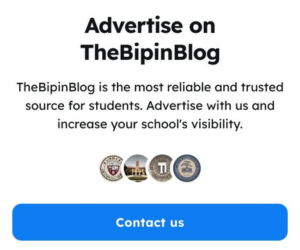Nepal Company Registration Made Easy: Step-by-Step Guide for a Smooth Startup
Starting a business in Nepal? The first step is for registering your company, a legal requirement for all operating businesses in the country. In this article, we will provide a comprehensive guide on the company registration process in Nepal.

When launching a business in Nepal, one of the initial and crucial steps is to Register your company. Company registration is a legal requirement for any business which is entity operating through Nepal.
This comprehensive guide covers the pre- and post-registration procedures including the types of companies that can be registered, the required document, associated fees and charges and potential challenges that may arise during the process of company registration.
The Companies Act of Nepal allows for the registration of the following types of companies:
Private Company
A private company is a business owned privately either by an individual or a group. Unlike publicly traded companies, private company shares are not available on public stock exchanges but they can still issue company stock and attract capital from external shareholders.
Public Company
A public company is a type of Company whose ownership is organized through shares of stock. These shares are intended to be freely traded on a stock exchange or in over-the-counter markets.
There are two distinctions of public companies: listed public companies and unlisted public companies. Listed public companies are those company that are listed on a stock exchange, which facilitates the trade of shares. Unlisted public companies are those companies that are not listed on a stock exchange.
Non Profit Company (NGO)
A Non-governmental organization (NGO) is a nonprofit organization that is independent from the government. NGOs are often involved in social sciences, and human rights. They can also be clubs and associations that provide services to their members and others.
A Step-by-Step Guide to Registering a Company in Nepal
Step 1: Open a web browser and navigate to the OCR website.
- Open any browser (Mozilla Firefox is recommended) and type the following URL: https://www.ocr.gov.np.
Step 2: Click on the "New User Registration" button.
- On the OCR e-Services login page, click the highlighted button for new user registration.
Step 3: Fill out the Create User form.
- Enter your full name in the "Your Full Name" text box.
- Enter your email address in the "Email Address" text box.
- Enter your company phone number in the "Company Phone No" text box.
- Select your gender.
- If registering on behalf of a company, select "Intermediary."
- Enter your citizenship or passport number in the "Citizenship or Passport No." text box.
- Enter the displayed code in the "Type the code shown" text box.
- If the code is difficult to read, click the button to generate a new code.
- Click the button to go back to the previous page, or click the button to submit the form.
-Note: Fields marked with an asterisk (*) in the Create User form are mandatory.
Step 4: Check your email for login details.
- After submitting the form, an email with your login details (username and password) will be sent to your registered email address.
- You will be redirected to the login page with a confirmation message.
Once You have filled this Information You will Get Your Passport And Username On Your Provided Email Addresh. Just Like this

Once you have received your Login details (in your email address), you can use the given Username and Password to Login into the OCR Portal.
Once you have successfully logged into the OCR Portal you are presented with the homepage (of NewCompany Registration User) which is the main interface to access different modules of OCR e-Services for new Company Registration User.
Reservation of company name at the OCR
The initial step for your company registration is selecting a unique name. The Office of Company Registrar (OCR) oversees company registration in Nepal and your proposed name must be approved by them to proceed to next steps.

To get your name approved, apply online via the OCR Portal and write your company name in both English and Nepali. Then, search and add relevant objectives to your company and submit your name Reservation form mail will be send to your email address and the confirmation message will be displayed on your screen as follows:

Now further process will be carried out at Office of Company Registrar. Now Your OCR Portal Application Look Like this Down Picture.

If everything is right, your name will be approved and then, go ahead with the Next Steps. If name rules are not met, your name will be rejected and you will have to reapply with correction or alternative name.
Reasons for Name Rejection:
The some of the reasons why name can be rejected by OCR are:
- The proposed name resembles the name of an already registered company under the Company’s Act.
- The chosen name to potentially involve a criminal offense or be offensive to the public.
- Business with certain objectives selected are restricted from registration.
- Name has been approved but remain unregistered for more than 30 + days.
Name rules are not met:
- Company name cannot be of single word. eg: Bipin Pvt Ltd (not allowed), Bipin Traders Pvt Ltd (Allowed)
- Typing error or mismatch in English and Nepali name. eg Bipin Trading à बिपिन ट्रेडिङ
Use of the words like ‘The’, ‘New’, ‘Mero’, ‘Hamro’, ‘My’, ‘Our’, in the beginning of the proposed name. eg: The Bipin Trading (Not Allowed)
Company Registration
Once your Company Name has been approved, you can access the company registration form. To complete the form, log in to the OCR e-service using your username and password and the following homepage will be displayed.

Now You Have To Click On Registration Form. Now You Will Redirect In New Tab Just Like This.

In the Company Registration Form, you can view your requested approved Company Name and the Objective Detail (NSIC Code). These two fields in the form cannot be change or edited. You have to fill other required details in the form for new Company Registration. In the process of filling the company registration form of any company following process are involved:
Step 1: Fill the Company Details. Details include:

In Company Details form, the Company Name that you had requested and reserved previously in CheckName/Reservation will be shown and this Company Name (English and Nepali both) cannot be changed. You have to fill other required details in the Company Details form which includes Telephone No, Fax No, Company Email and Company Address.
Step 2: Fill Branch Details.

Now Click On Add Branch Address.

Now You Will Get These Types Of New Window Now Add Following Details Like District, Muncipatilty, Ward No, Street and Block No. and Click On save If You want to add more branch then Repat Same Process.
Step 3: Objective Details.

This Details Cannot changed . Objective detail will be same as you have request in Reservation of company name at the OCR process Previously.
Step 4: Fill Capital Details.
The capital structure depends on the type of company you choose.

the capital structure for a "Private Ekal" Company is shown in down figure.

To enter the capital structure, you will need to provide the following information:
-
Authorized Capital (Rs.)
-
Authorized Rate (Rs.)
-
Quantity of Shares
-
Issued Capital (Rs.)
-
Paid Up Capital (Rs.)
Step 5: Fill Company Share Holders Details.

Now Simplely Click On Add Company Share Holders You will Redirect In Another Windows.

Here in Share Holder form, you can Look two types of Company Share Holder information.Two types of Company Share Holders are:
1. Person
2. Company
- If you select Shareholder Type as Person in Company Share Holder form then the following form will be displays

When filling the Company Shareholder form, please provide the following information:
-
Enter the name of the Shareholder (in both English and Nepali).
-
Select the appropriate gender.
-
Enter the name of the Shareholder's father or husband.
-
Select the "Foreigner" option if applicable.
-
If the Shareholder is a Nepali citizen, select "No" and provide the following:
-
Citizenship Number
-
District
-
Permanent Address
-
If the Shareholder is a foreigner, select "Yes" and provide the following:
-
Passport Number
-
Permanent Address
Next, select the Shareholder Type from the following options:
-
Director
-
Founder
-
Shareowner
-
Jurisdiction
Then, enter the Share Lagat Details:
-
Number of Shares
-
Total Amount
Specify the number of witnesses and add the respective number of rows by entering the number in the "No. of Witness Person" text box. The corresponding number of rows will be displayed.
Enter the following details for each witness:
-
Full Name
-
District
-
Area
-
Ward Number
-
Block Number
-
Citizenship Number
-
District of Registration
If you wish to remove a witness detail, click the "Remove" button next to the specific witness.
To add additional witnesses, enter the desired number in the "No. of Witness Person" text box. For example, to add three more witnesses, enter "3" and click the "Add" button. Additional rows will be added accordingly.
Finally, review the details of the Shareholder. Once all the required information has been provided, click the "Save" button to save the Company Shareholder details, or click the "Cancel" button to discard the changes.
2. If you select Shareholder Type as Company in Company Share Holder form then the following form will be displays:


To Upload Your Document Click On Add File. Only Pdf File Can Uploaded .Now Upload Your Soft Copy Document.
Step 7: After filling all the required information in the Company Registration Form
To preview the company registration details, click the "Preview" button. To cancel the registration process, click the "Cancel" button. To save the file, click the "Save" button. All the information you entered will be saved temporarily. When you log in with the same credentials, all the previously input fields will be automatically populated.
Now click On Preview Page Then You Will Show This type of dashboard.

Please review the details you entered to ensure they are correct. If any of the information is incorrect, click the "back" button to make changes. Once you have verified that all the details are correct, click the "Submit" button. After submitting the company registration form, you will be directed to the following page:

Once the process is complete, your details will be forwarded to the OCR Portal for review. OCR Portal will review your details and provide feedback within 1-5 business days.If your application is rejected, you may resubmit the form without concern.
From here the online Nepal Company Registration process ends, After your company is registered and you will received your company registration number then you will be presented with already registered company user Homepage.
Conclusion:
Company registration in Nepal is a straightforward process that generally takes a few weeks to complete. However, to ensure legal compliance and smooth business operations, it is crucial to adhere to all legal requirements and secure the necessary licenses and permits. If you find the registration process or other legal requirements overwhelming, consider seeking assistance from a legal professional or business consultant. Their expertise can help you navigate the intricacies and complexities involved in setting up a business in Nepal.
Read E-Maual :- Read E-Maual Of OCR Portal
Frequently Asked Questions (FAQs)
-
What is the minimum number of shareholders required to register a private limited company in Nepal?
You need a minimum of 2 or 3 shareholders to register a private limited company in Nepal.
-
What is the minimum capital requirement for registering a private limited company in Nepal?
There is no minimum capital requirement for registering a private limited company in Nepal.
-
Can foreign investors register a company in Nepal?
Yes, foreign investors can register a company in Nepal.